Transformational iPad features and apps for dyslexic students
Discover stacks of amazing iPad features and apps for dyslexic students that will transform their learning experience and attainment levels.

iPads are chock-full of amazing features and apps for dyslexic students that can unlock doors and help them get on a level playing field with their classmates.
Of course, dyslexia has nothing to do with intelligence. It’s just that our education system has been designed for the ‘average’ student. But iPads are made for personalisation – whether it applies to the world of education or something else entirely.
Today, we’ll tell you all about the built-in features and third-party apps that can help boost the learning experience and attainment levels of kids with dyslexia.
Awesome features and apps for dyslexic students
Let’s take a closer look at some of our favourites:
1) Siri
“Hey, Siri, how do you help students with dyslexia?” This handy little assistant gives you two great options:
- Spelling: Simply activate Siri and ask it to spell out any word. Not only will Siri display the spelling of the word you’re looking for, it will read it out letter-by-letter.
- Dictation: Whether you’re creating a note, an email/iMessage or text in an app, just tap the microphone icon on the keyboard, start talking, and Siri will convert your words into text.
2) Text-to-speech converter
Education today relies on eBooks, online resources and countless Google searches. But, reading all this tiny text on-screen can be hard work for kids with dyslexia.
With iPads for education, you can select and transform a boring old piece of text into an accessible audio track that you can save in your iTunes account.
To set this up, go to ‘Settings’ > ‘General’ > ‘Accessibility’ > ‘Speech’, then choose either:
- ‘Speak Selection’: This will activate a ‘Speak’ option whenever you highlight a piece of text.
- ‘Speak Screen’: This will make the iPad read out the entire contents of the screen when you use two fingers to swipe down from the top.
3) Text formatting
While you’re exploring the ‘Accessibility’ tab, there are stacks of other features you could switch on if you think they’d be useful. These include:
- Changing or inverting the background colour to make the text easier to read
- Swapping up the font size, style and colour to add clarity
- Using zoom features to enlarge the text
- Adapting the line and paragraph breaks to separate large chunks of text
If a student has had an official dyslexia assessment, they should have received a report detailing their strengths/weaknesses. This would be a good place to start when deciding which features to use.
4) Apps for dyslexic students
Aside from the built-in features, there are stacks of third-party apps that can help kids with dyslexia, such as:
- Sound Literacy: Developed by teachers, this app uses tiles with individual letters/numbers and audio recordings to help kids learn sounds, spellings and how to process words.
- What is Dyslexia?: This app uses a ‘video comic’ to explain to kids what dyslexia is and provides a specially-adapted quiz that can help spot potential signs of dyslexia.
- Dyslexia Quest: A gentle way to find out whether kids show potential signs of dyslexia, this app contains six games that will provide you with an overview of their strengths/weaknesses.
There are so many more iPad features and apps for dyslexic students still to discover! Just dive on in there and see what you can find.
Get set up with iPads for education by contacting the super-friendly Utility Rentals team!